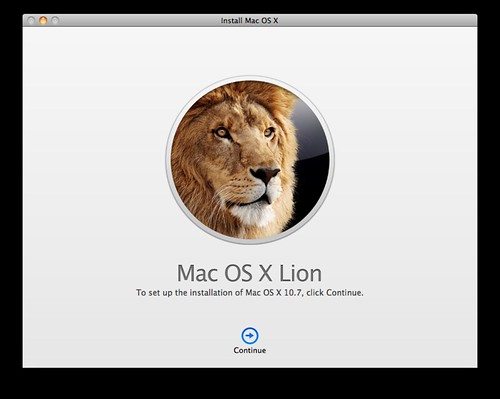 I upgraded the Macbook Air to OSX Lion this morning. Not much to say yet; it took a long time to download the 3.49GB upgrade, but it installed in 30 minutes during the course of which I had to unplug the Macbook – I would never dare do this on a Windows machine, but it worked fine here.
I upgraded the Macbook Air to OSX Lion this morning. Not much to say yet; it took a long time to download the 3.49GB upgrade, but it installed in 30 minutes during the course of which I had to unplug the Macbook – I would never dare do this on a Windows machine, but it worked fine here.
The first thing I did was disable the new reverse touchpad scrolling thing – that is, what Apple did to bring OSX in line with iOS from a scroll usability perspective. To me, it was just counterintuitive – I am sufficiently used to computers (as opposed to tablets) that I don’t find it unnatural to switch between gesture modes.
I do have some other new touchpad gestures to learn, and it generally seems shiny. Will post further impressions if I notice anything significantly different in the days ahead.
I’m trying not to be upset that they upgraded the Macbook Air I just got four months ago.

